BarTender Trial Guide
Maximize your BarTender 30-day trial
Ready to get started with your BarTender trial? This guide will walk you through all of the steps to help get you designing and printing your labels in no time.
1. Create your BarTender Portal account to download your 30-day trial
1. Create your BarTender Portal account to download your 30-day trial
Registering for your BarTender Portal Account is a simple process with a few quick steps:
2. Introduction to the BarTender Portal
2. Introduction to the BarTender Portal
The BarTender Portal hosts your BarTender account information and can be accessed by clicking the "Log in" link on the top right of the main website. Once you sign into the Portal, you can access all of your BarTender account information
3. Redeem your code for your product key code
3. Redeem your code for your product key code
Ready to get started?
Use your redemption code to retrieve your BarTender Product Key Code to activate your BarTender product.
4. Installing BarTender
Once your BarTender software is downloaded, run the installer to start the process to install BarTender. In most cases, especially for trials, we recommend that you use the standard installation options. For additional help, check out the video or the installation guide below.
If you have any issues with your installation process, view the troubleshooting guide.
5. BarTender Licensing
To set up your BarTender licensing, you will need to have your Product Key Code (PKC) handy. If you're unsure where to access your PKC, view this FAQ.
To activate your license:
- Run the BarTender Licensing Wizard
- Click 'Activate a New License...'
- Enter your 16-digit alphanumeric product key code
- Select a licensing server
- Share the license with other computers on the network
- Finish the BarTender software registration
6. Label Templates and Designing Labels
Now you're ready to design your first label! We have hundreds of label templates that are built-in within the BarTender Designer. You can also view our hundreds of free templates in our label template library. Watch the video to see how to start, then use the links below for more advanced tips.
Adding Images to your Label Template
- How to add images to your template
- How to embed images in your template
- How to link to an external picture file
Adding Text to your Label Template
BarTender Trial F.A.Q.
BarTender Trial F.A.Q.
- Click "Downloads" from the main Portal homepage
- Click "30 Day Trial" on the BarTender Download Center page
- Click 'Get my trial license code' to fill out the form and receive your product key code.
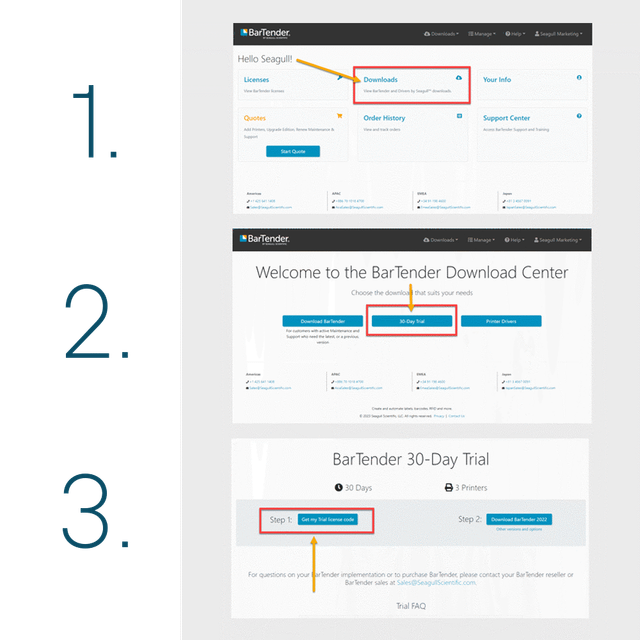
The BarTender trial provides 30 days access to BarTender Enterprise Edition with access for up to 3 printers.
The BarTender trial lasts for 30 days. If you would like to request a trial extension please contact us at the form below and one of our representatives will be happy to assist you.
Yes! The BarTender support team is here to ensure you're successful with your label printing. The BarTender trial includes an active support plan and you can access our support portal anytime. You can search our knowledge base articles or submit a support ticket.
Contact your BarTender reseller or contact our team by filling out the form at the link below.



